10: Publications
Now we have moved all of our app’s sensitive code into methods, we need to learn about the other half of Meteor’s security story. Until now, we have worked assuming the entire database is present on the client, meaning if we call Tasks.find() we will get every task in the collection. That’s not good if users of our application want to store privacy-sensitive data. We need a way of controlling which data Meteor sends to the client-side database.
10.1: autopublish
Just like with insecure in the last step, all new Meteor apps start with the autopublish package, which automatically synchronizes all the database contents to the client. So you should remove it:
meteor remove autopublish
When the app refreshes, the task list will be empty. Without the autopublish package, we will have to specify explicitly what the server sends to the client. The functions in Meteor that do this are Meteor.publish and Meteor.subscribe:
Meteor.publish: allows the data to be published from the server to the client;Meteor.subscribe: allows the client code to ask for data to the client.
10.2: Tasks Publication
You need to add first a publication to your server, this publication should publish all the tasks from the authenticated user. As in the Methods you can also use this.userId in publication functions to get the authenticated userId.
Create a new file called tasksPublications.js in the api folder.
imports/api/tasksPublications.js
import { Meteor } from 'meteor/meteor';
import { TasksCollection } from '/imports/db/TasksCollection';
Meteor.publish('tasks', function publishTasks() {
return TasksCollection.find({ userId: this.userId });
});
As you are using this inside this function you should not use arrow function (=>) as the arrow function does not provide a context for this, you need to use the function in the traditional way, using the function keyword.
The last part is to make sure your server is registering this publication, you can do this by importing this file, to force the evaluation, in the server/main.js.
server/main.js
import { Meteor } from 'meteor/meteor';
import { Accounts } from 'meteor/accounts-base';
import { TasksCollection } from '/imports/db/TasksCollection';
import '/imports/api/tasksMethods';
import '/imports/api/tasksPublications';
10.3: Tasks Subscription
Then we can subscribe to that publication in the client.
As we want to receive changes from this publication we are going to subscribe to it inside a useTracker hook.
It’s also a good moment for us to refactor our code to use a single useTracker to get data from TasksCollection.
imports/ui/App.jsx
..
const { tasks, pendingTasksCount, isLoading } = useTracker(() => {
const noDataAvailable = { tasks: [], pendingTasksCount: 0 };
if (!Meteor.user()) {
return noDataAvailable;
}
const handler = Meteor.subscribe('tasks');
if (!handler.ready()) {
return { ...noDataAvailable, isLoading: true };
}
const tasks = TasksCollection.find(
hideCompleted ? pendingOnlyFilter : userFilter,
{
sort: { createdAt: -1 },
}
).fetch();
const pendingTasksCount = TasksCollection.find(pendingOnlyFilter).count();
return { tasks, pendingTasksCount };
});
..
10.4: Loading state
You should also add a loading state for your app, that means, while the subscription data is not ready you should inform to your user. To discover if the subscription is ready or not you should get the return of the subscribe call, it is an object with the subscription state including the ready function that will return a boolean.
imports/ui/App.jsx
..
<div className="filter">
<button onClick={() => setHideCompleted(!hideCompleted)}>
{hideCompleted ? 'Show All' : 'Hide Completed'}
</button>
</div>
{isLoading && <div className="loading">loading...</div>}
<ul className="tasks">
..
Let’s style this loading a little as well:
client/main.css
.loading {
display: flex;
flex-direction: column;
height: 100%;
justify-content: center;
align-items: center;
font-weight: bold;
}
Once you have done this, all the tasks will reappear.
Calling Meteor.publish on the server registers a publication named tasks. When Meteor.subscribe is called on the client with the publication name, the client subscribes to all the data from that publication, which in this case is all the tasks in the database for the authenticated user.
10.5: Check User Permission
Only the owner of a task should be able to change certain things. You should change your methods to check if the user that is authenticated is the same user that created the tasks.
imports/api/tasksMethods.js
..
'tasks.remove'(taskId) {
check(taskId, String);
if (!this.userId) {
throw new Meteor.Error('Not authorized.');
}
const task = TasksCollection.findOne({ _id: taskId, userId: this.userId });
if (!task) {
throw new Meteor.Error('Access denied.');
}
TasksCollection.remove(taskId);
},
'tasks.setIsChecked'(taskId, isChecked) {
check(taskId, String);
check(isChecked, Boolean);
if (!this.userId) {
throw new Meteor.Error('Not authorized.');
}
const task = TasksCollection.findOne({ _id: taskId, userId: this.userId });
if (!task) {
throw new Meteor.Error('Access denied.');
}
TasksCollection.update(taskId, {
$set: {
isChecked,
},
});
},
..
Why is this important if we are not returning tasks from other users in the client?
This is important because anyone can call Meteor Methods using the browser console. You can test this using your DevTools console tab and then type and hit enter: Meteor.call('tasks.remove', 'xtPTsNECC3KPuMnDu');. If you remove the validation from your remove Method and you pass one valid task _id from your database you will be able to remove it.
Review: you can check how your code should be at the end of this step here
In the next step, we are going to run the app on a mobile environment as a Native app.