1: Creating the app
1.1: Install Meteor
First, we need to install Meteor.
Install the latest official Meteor release following the steps in our docs.
1.2: Create Meteor Project
The easiest way to setup Meteor with React is by using the command meteor create with the option --react and your project name (you can also omit the --react option since it is the default):
meteor create simple-todos-react --prototype
Meteor will create all the necessary files for you.
The files located in the client directory are setting up your client side (web), you can see for example client/main.jsx where Meteor is rendering your App main component into the HTML.
Also, check the server directory where Meteor is setting up the server side (Node.js), you can see the server/main.js is initializing your MongoDB database with some data. You don’t need to install MongoDB as Meteor provides an embedded version of it ready for you to use.
You can now run your Meteor app using:
meteor run
Don’t worry, Meteor will keep your app in sync with all your changes from now on.
Your React code will be located inside the imports/ui directory, and App.jsx file is the root component of your React To-do app.
Take a quick look at all the files created by Meteor, you don’t need to understand them now but it’s good to know where they are.
1.3: Create Task Component
You will make your first change now. Create a new file called Task.jsx in your ui folder.
This file will export a React component called Task that will represent one task in your To-Do list.
imports/ui/Task.jsx
import React from 'react';
export const Task = ({ task }) => {
return <li>{task.text}</li>
};
As this component will be inside a list you are returning a li element.
1.4: Create Sample Tasks
As you are not connecting to your server and your database yet let’s define some sample data which will be used shortly to render a list of tasks. It will be an array, and you can call it tasks.
imports/ui/App.jsx
import React from 'react';
const tasks = [
{_id: 1, text: 'First Task'},
{_id: 2, text: 'Second Task'},
{_id: 3, text: 'Third Task'},
];
export const App = () => ...
You can put anything as your text property on each task. Be creative!
1.5: Render Sample Tasks
Now we can implement some simple rendering logic with React. We can now use our previous Task component to render our list items.
In React you can use { } to write Javascript code between them.
See below that you will use a .map function from the Array object to iterate over your sample tasks.
imports/ui/App.jsx
import React from 'react';
import { Task } from './Task';
const tasks = ..;
export const App = () => (
<div>
<h1>Welcome to Meteor!</h1>
<ul>
{ tasks.map(task => <Task key={ task._id } task={ task }/>) }
</ul>
</div>
);
Remember to add the key property to your task, otherwise React will emit a warning because it will see many components of the same type as siblings. Without a key, it will be hard for React to re-render one of them if necessary.
You can read more about React and Keys here.
Remove the Hello and Info from your App component, remember to also remove the imports for them at the top of the file. Remove the Hello.jsx and Info.jsx files as well.
1.6 Mobile look
Let’s see how your app is looking on Mobile. You can simulate a mobile environment by right clicking your app in the browser (we are assuming you are using Google Chrome, as it is the most popular browser today) and then inspect, this will open a new window inside your browser called Dev Tools. In the Dev Tools you have a small icon showing a Mobile device and a Tablet:
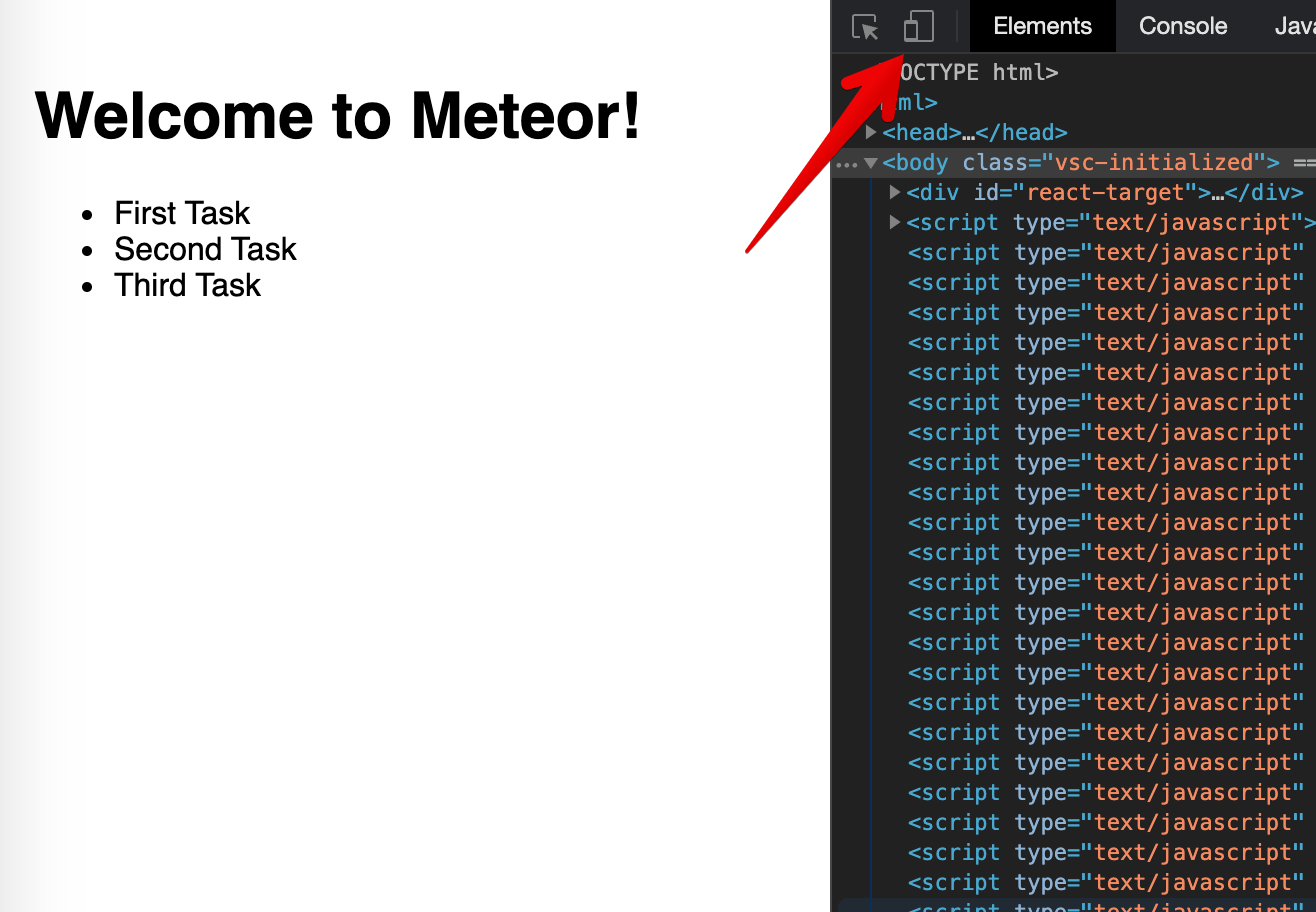
Click on it and then select the phone that you want to simulate and in the top bar.
You can also check your app on your cellphone. To do so, connect to your App using your local IP in the navigation browser of your mobile browser.
This command should print your local IP for you on Unix systems at least
ifconfig | grep "inet " | grep -Fv 127.0.0.1 | awk '{print $2}'
You will see something like this:
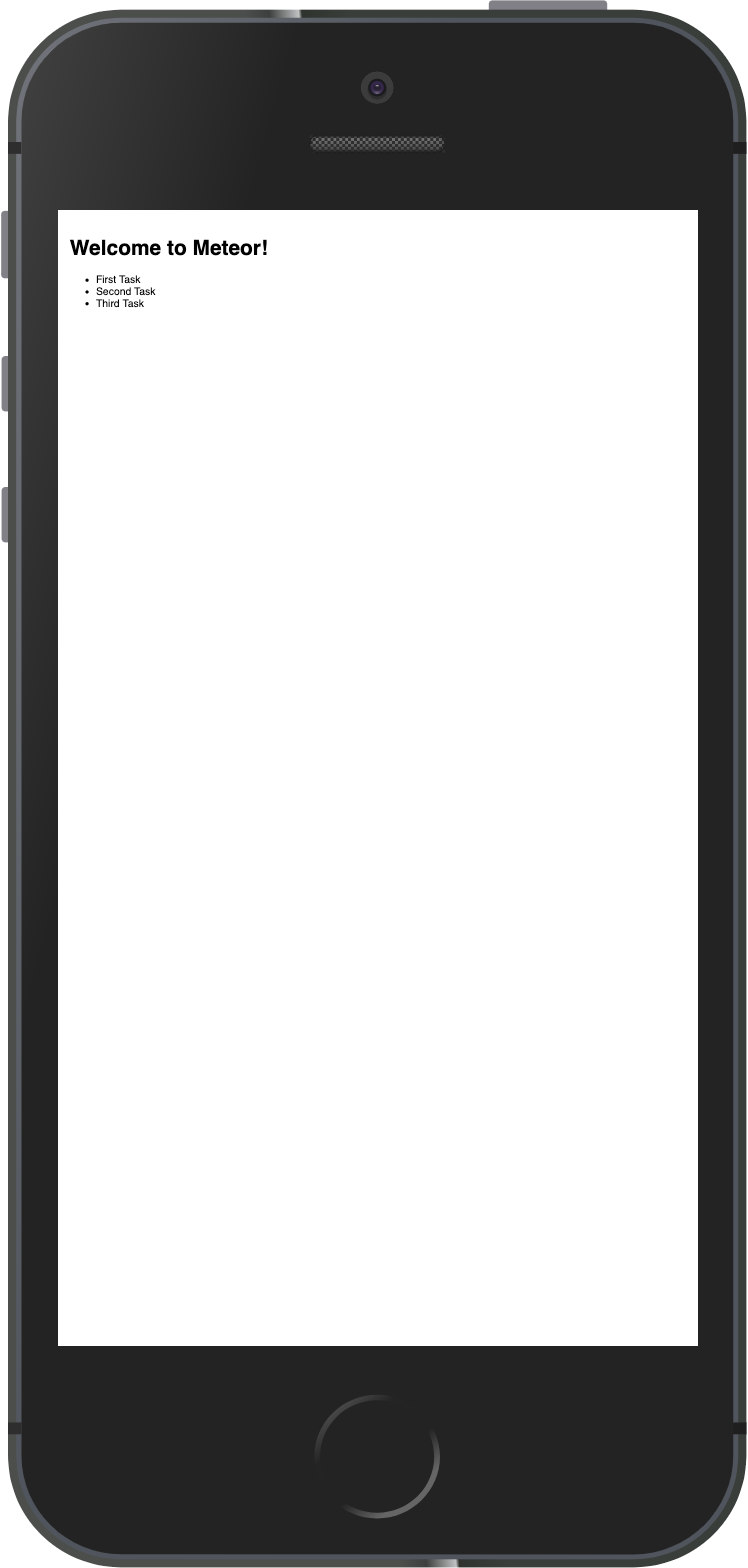
As you can see everything is small as we are not adjusting the view port for mobile devices. You can fix this and other similar issues by adding these lines to your client/main.html file, inside the head tag, after the title.
client/main.html
<meta charset="utf-8"/>
<meta http-equiv="x-ua-compatible" content="ie=edge"/>
<meta
name="viewport"
content="width=device-width, height=device-height, viewport-fit=cover, initial-scale=1, maximum-scale=1, minimum-scale=1, user-scalable=no"
/>
<meta name="mobile-web-app-capable" content="yes"/>
<meta name="apple-mobile-web-app-capable" content="yes"/>
Now your app should look like this:
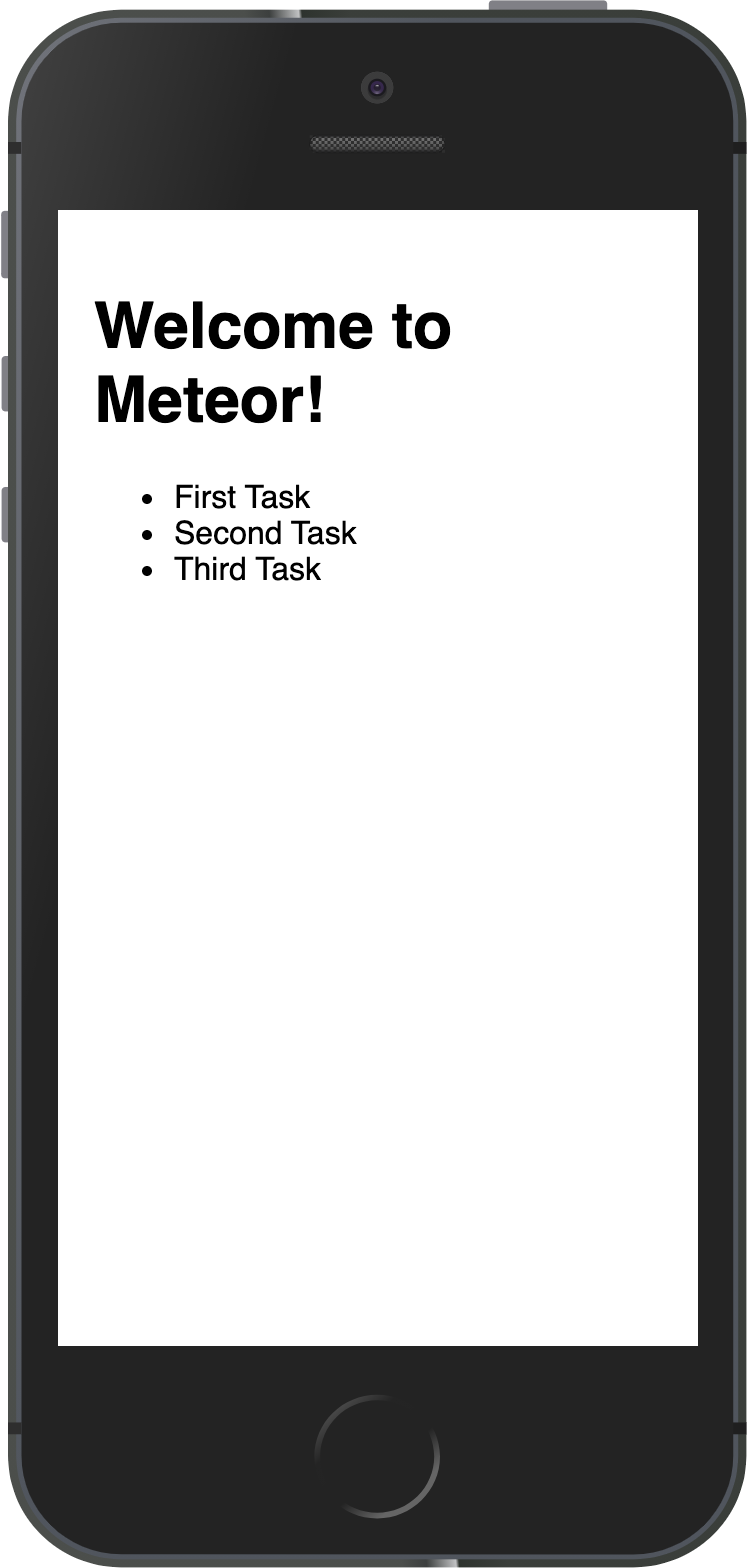
1.7 Hot Module Replacement
Meteor by default when using React is already adding for you a package called hot-module-replacement. This package updates the javascript modules in a running app that were modified during a rebuild. Reduces the feedback cycle while developing so you can view and test changes quicker (it even updates the app before the build has finished). You are also not going to lose the state, your app code will be updated and your state will be the same.
You should also add the package dev-error-overlay at this point so you can see the errors in your web browser.
meteor add dev-error-overlay
You can try to make some mistakes and then you are going to see the errors in the browser and not only in the console.
Review: you can check how your code should be at the end of this step here
In the next step, we are going to work with our MongoDB database to store our tasks.