8: Adding Login with Github
8.1: Github Authentication
Meteor comes with different third-party authentication methods and an account management system out of the box. We are going to use the accounts-github to be able to use your GitHub account to login to our app:
meteor add accounts-github
Also, add the service-configuration package to set up your Github secret keys:
meteor add service-configuration
There are many more authentication methods supported. You can read more about the accounts system here.
8.2: Create Login with Github Button
Now we need to create a button component that the user will click to open a popup to log in with his Github account.
You should use Meteor.loginWithGithub(); function and pass 2 arguments to it: requestPermissions and loginStyle, the first is to get the user information from Github, and the second is to open our popup.
imports/ui/LoginWithGithub.jsx
import React from 'react';
import { Meteor } from 'meteor/meteor';
export const LoginWithGithub = () => {
const handleGithubLogin = () => {
Meteor.loginWithGithub({
requestPermissions: ['user'],
loginStyle: 'popup',
});
};
return (
<button type="button" className="github-btn" onClick={handleGithubLogin}>
Login with Github
<div>
<svg fill="#000000" viewBox="0 0 30 30" width="20px" height="20px">
<path d="M15,3C8.373,3,3,8.373,3,15c0,5.623,3.872,10.328,9.092,11.63C12.036,26.468,12,26.28,12,26.047v-2.051 c-0.487,0-1.303,0-1.508,0c-0.821,0-1.551-0.353-1.905-1.009c-0.393-0.729-0.461-1.844-1.435-2.526 c-0.289-0.227-0.069-0.486,0.264-0.451c0.615,0.174,1.125,0.596,1.605,1.222c0.478,0.627,0.703,0.769,1.596,0.769 c0.433,0,1.081-0.025,1.691-0.121c0.328-0.833,0.895-1.6,1.588-1.962c-3.996-0.411-5.903-2.399-5.903-5.098 c0-1.162,0.495-2.286,1.336-3.233C9.053,10.647,8.706,8.73,9.435,8c1.798,0,2.885,1.166,3.146,1.481C13.477,9.174,14.461,9,15.495,9 c1.036,0,2.024,0.174,2.922,0.483C18.675,9.17,19.763,8,21.565,8c0.732,0.731,0.381,2.656,0.102,3.594 c0.836,0.945,1.328,2.066,1.328,3.226c0,2.697-1.904,4.684-5.894,5.097C18.199,20.49,19,22.1,19,23.313v2.734 c0,0.104-0.023,0.179-0.035,0.268C23.641,24.676,27,20.236,27,15C27,8.373,21.627,3,15,3z" />
</svg>
</div>
</button>
);
};
Also, let’s add some style to it to look beautiful:
client/main.css
.github-btn {
border: 1px solid #e1e5f0;
background-color: #fff;
width: 245px;
margin: 0 auto 16px;
color: black;
display: flex;
justify-content: center;
align-items: center;
}
.github-btn > div {
margin-left: 4px;
}
8.3: Login Form
We need to import our new component into our LoginForm.jsx
imports/ui/LoginForm.jsx
import { Meteor } from 'meteor/meteor';
import React, { useState } from 'react';
import { LoginWithGithub } from './LoginWithGithub';
export const LoginForm = () => {
...
return (
<form onSubmit={submit} className="login-form">
<LoginWithGithub />
...
</form>
);
};
Your app should look like this:
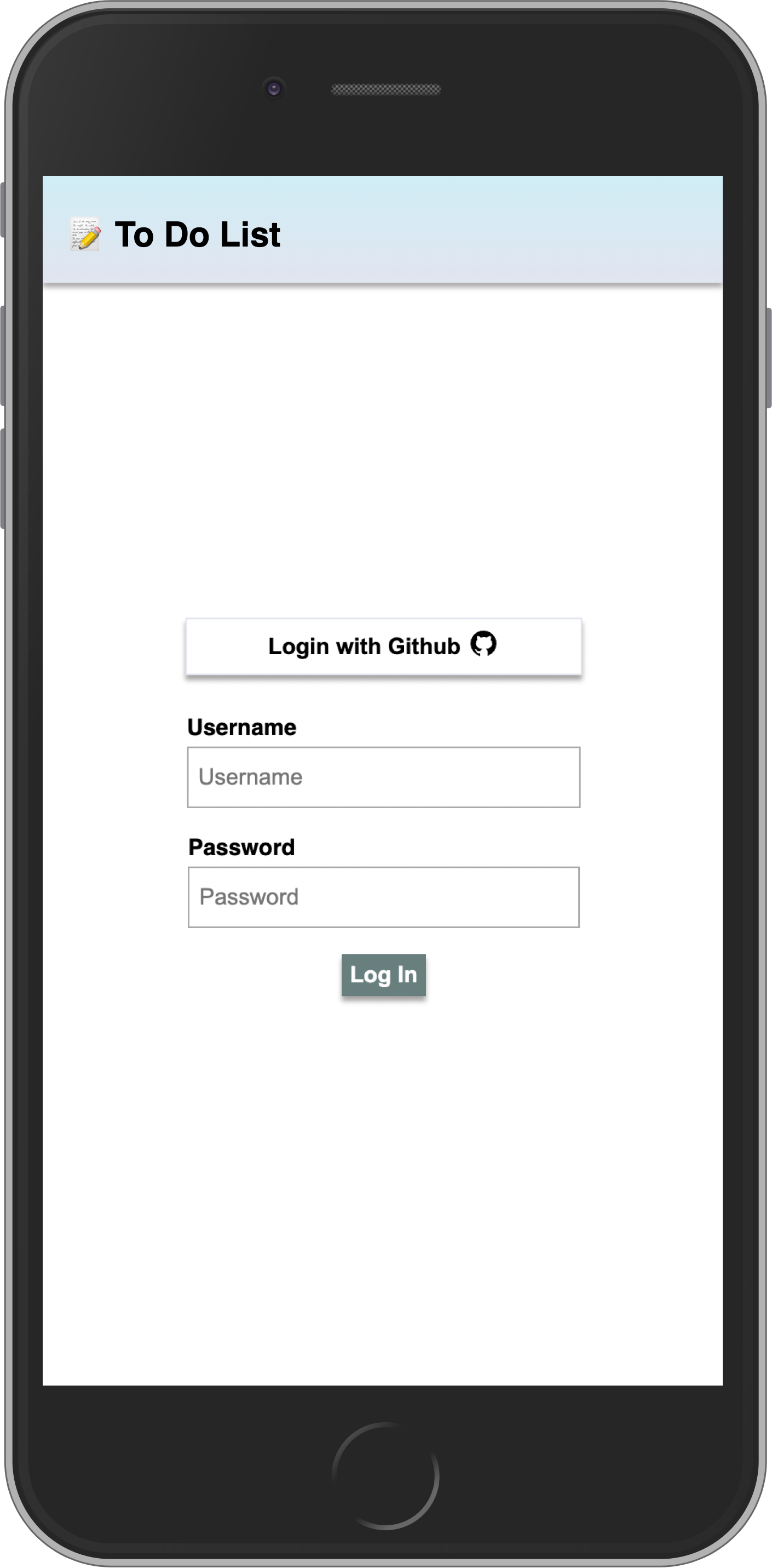
8.4: Github Credentials
In order to our Github login works, we need to get our Github Credentials first.
Register your OAuth Application on this link filling the Application Name, Homepage URL, and the Authorization callback URL, for both URLs you can use http://localhost:3000 for now.
Click on Register Application.
On the next screen, grab your Client ID and click on Generate a new client secret and copy your new client secret.
We are going to use both of these keys to connect to Github.
Now, we need to configure our server to fully connect to Github, go to server/main.js, and import the ServiceConfiguration to add your Github credentials.
server/main.js
import { Meteor } from 'meteor/meteor';
import { Accounts } from 'meteor/accounts-base';
import { TasksCollection } from '/imports/api/TasksCollection';
import { ServiceConfiguration } from 'meteor/service-configuration';
...
Meteor.startup(() => {
...
}
ServiceConfiguration.configurations.upsert(
{ service: 'github' },
{
$set: {
loginStyle: 'popup',
clientId: '', // insert your clientId here
secret: '', // insert your secret here
},
}
);
Awesome! You now have your Github authentication configured, you can try login in with your own Github account.
8.5: Fixing the display name
You will notice when you login into our Todo app, that your name is not appearing on the right corner next to the logout door button. That happens because the data structure is a little bit different and we need to fix that.
The user.username is null in this case, so we need to grab the user information from user.profile.name.
imports/ui/App.jsx
export const App = () => {
...
{user ? (
<Fragment>
<div className="user" onClick={logout}>
{user.username || user.profile.name} 🚪
</div>
<TaskForm user={user} />
...
And now you have everything working as before.
Review: you can check how your code should be at the end of this step here
In the next step, we are going to start using Methods to only change the data after checking some conditions.